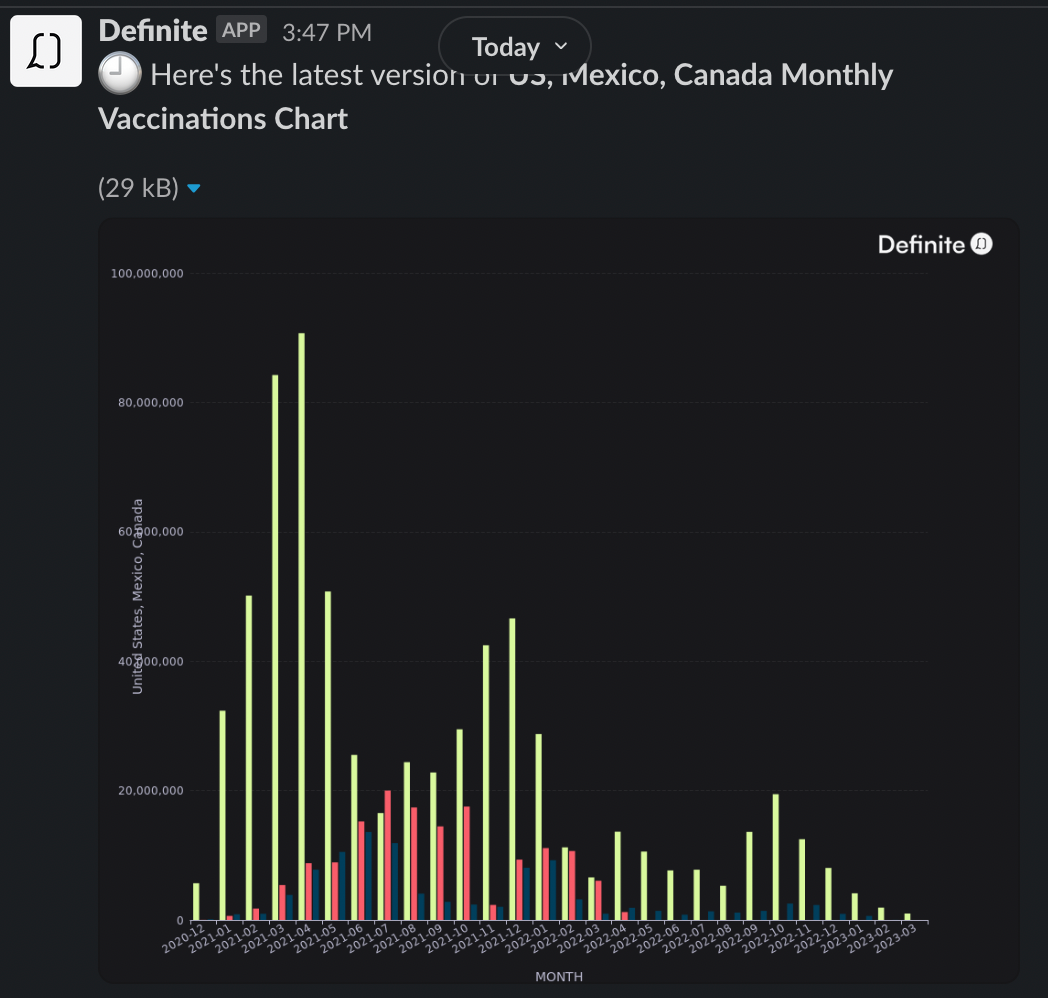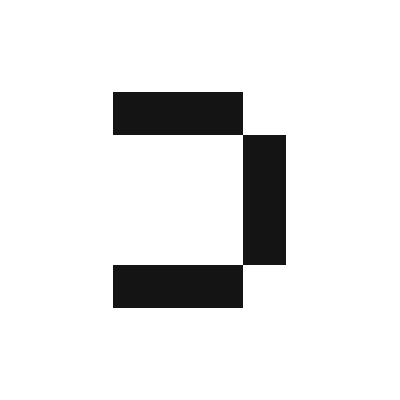1
Make sure you have created a Slack integration.
2
In your block with the data you want send, click the More menu icon 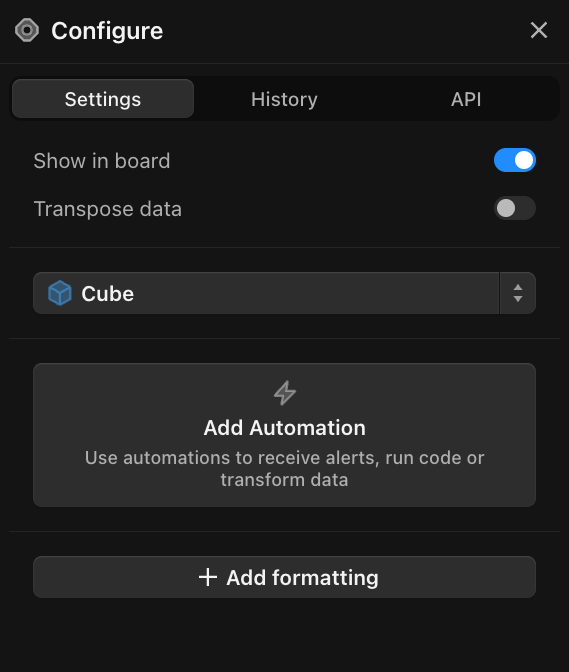
( ... ) > Configure which should bring up a Configure sidebar in the right hand side like this: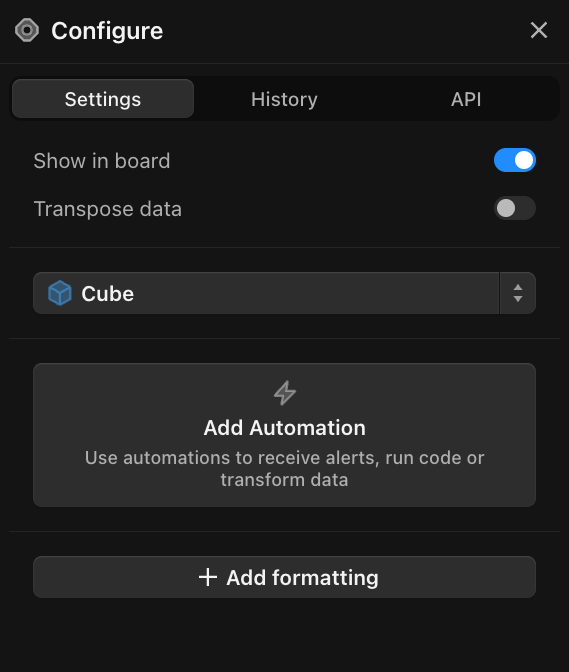
3
Click
Add Automation . Fill these in under Schedule:Period: select how frequently you want to push data to the spreadsheetAction: select Send to SlackIntegration: the nickname for the Slack integration you created in step 1Channel: the Slack channel you want the data to be pushed toFormat: If sending output from a query, you can send data in CSV, JSON, or Text Table formats. If sending a chart, the format will be in PNG
4
If sending the results of a query, click
Create to run + send your block. If sending a chart, set a schedule for the chart block to run as Definite currently only supports scheduled sends for visualizations.