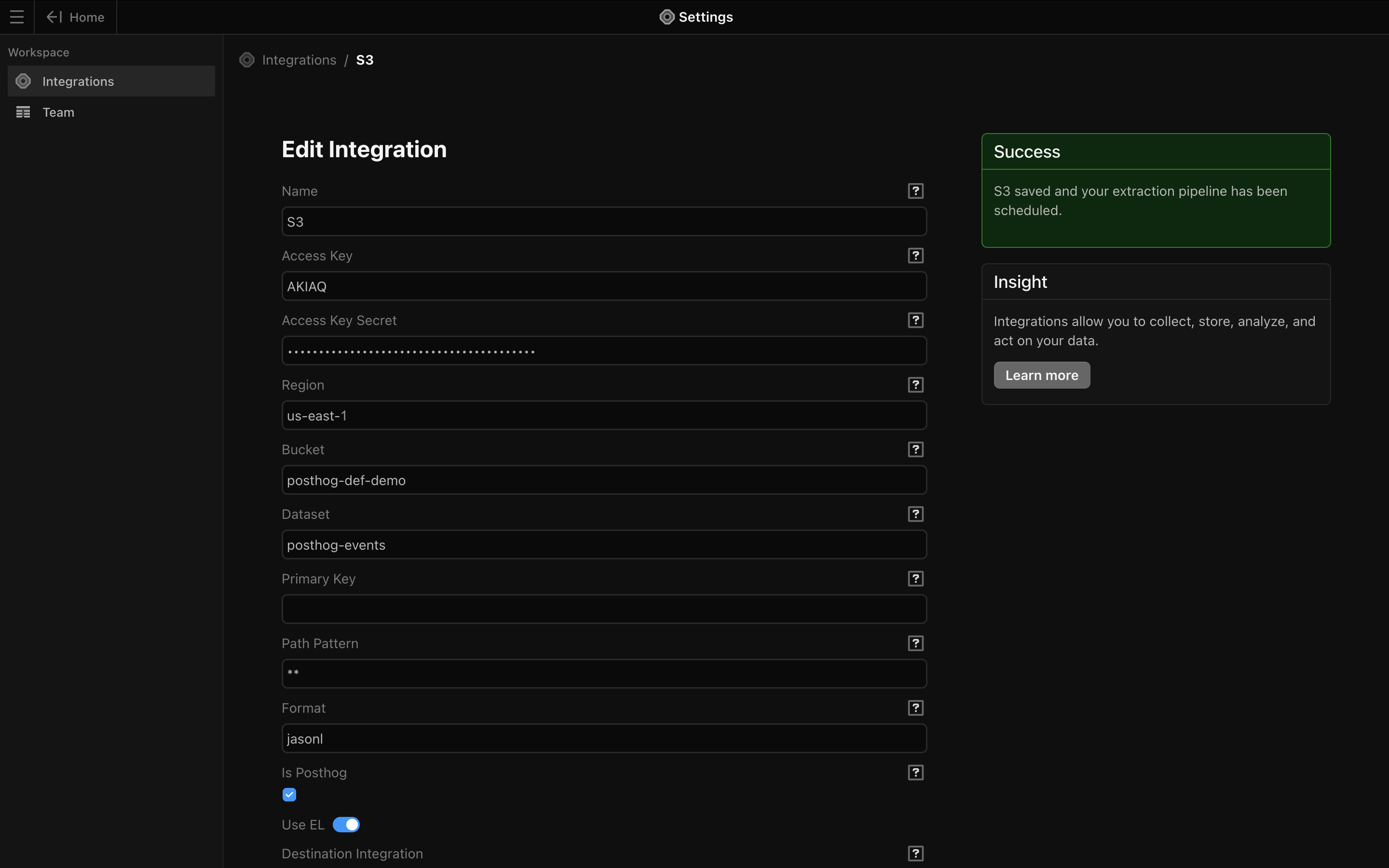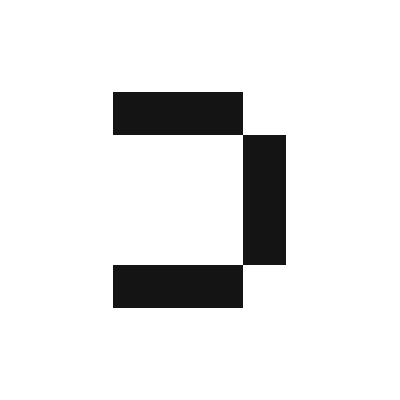- AWS S3 account
- AWS access key and secret access key
- PostHog account
Setting up an S3 bucket for Posthog:
1
In the AWS console, search for S3.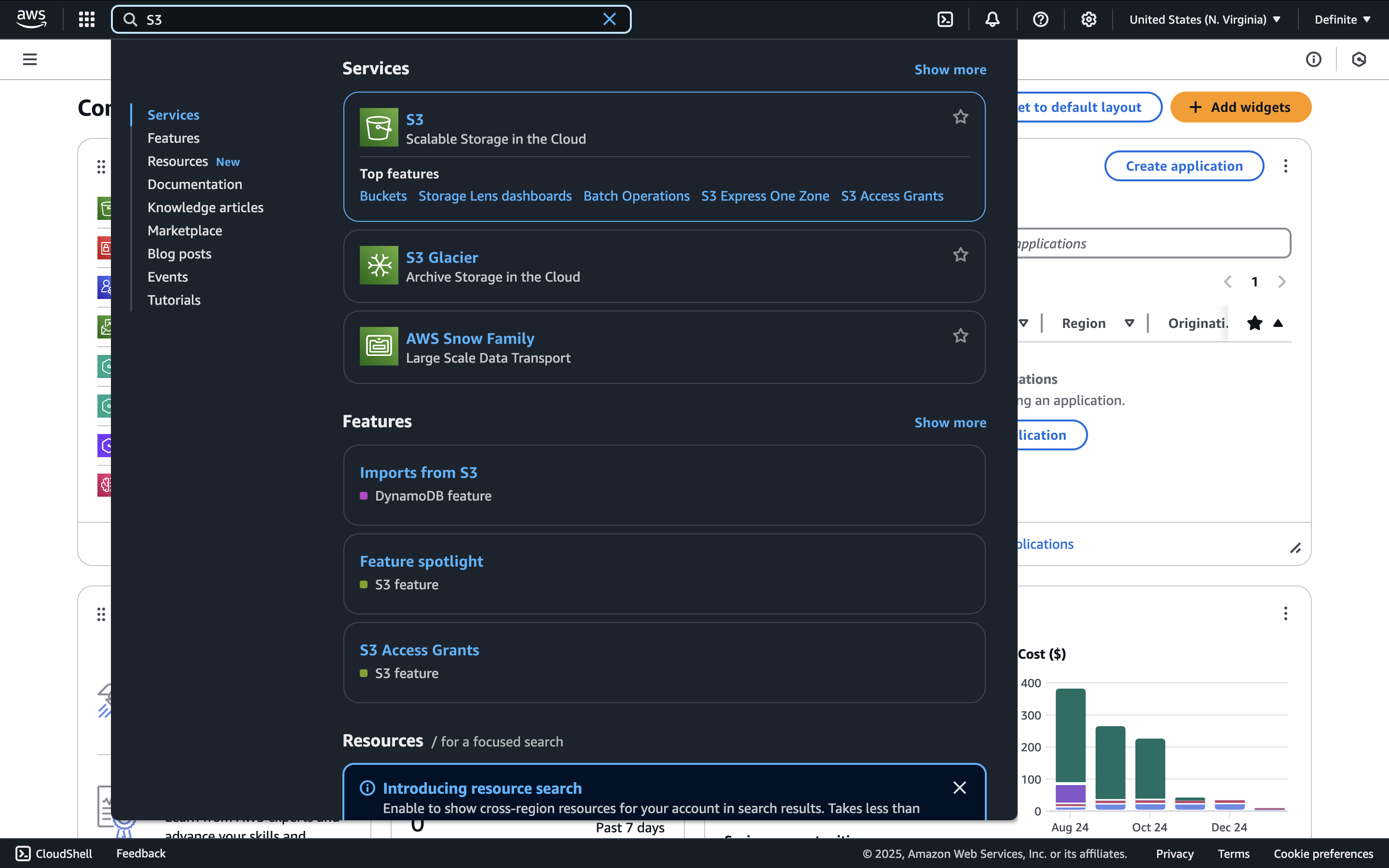
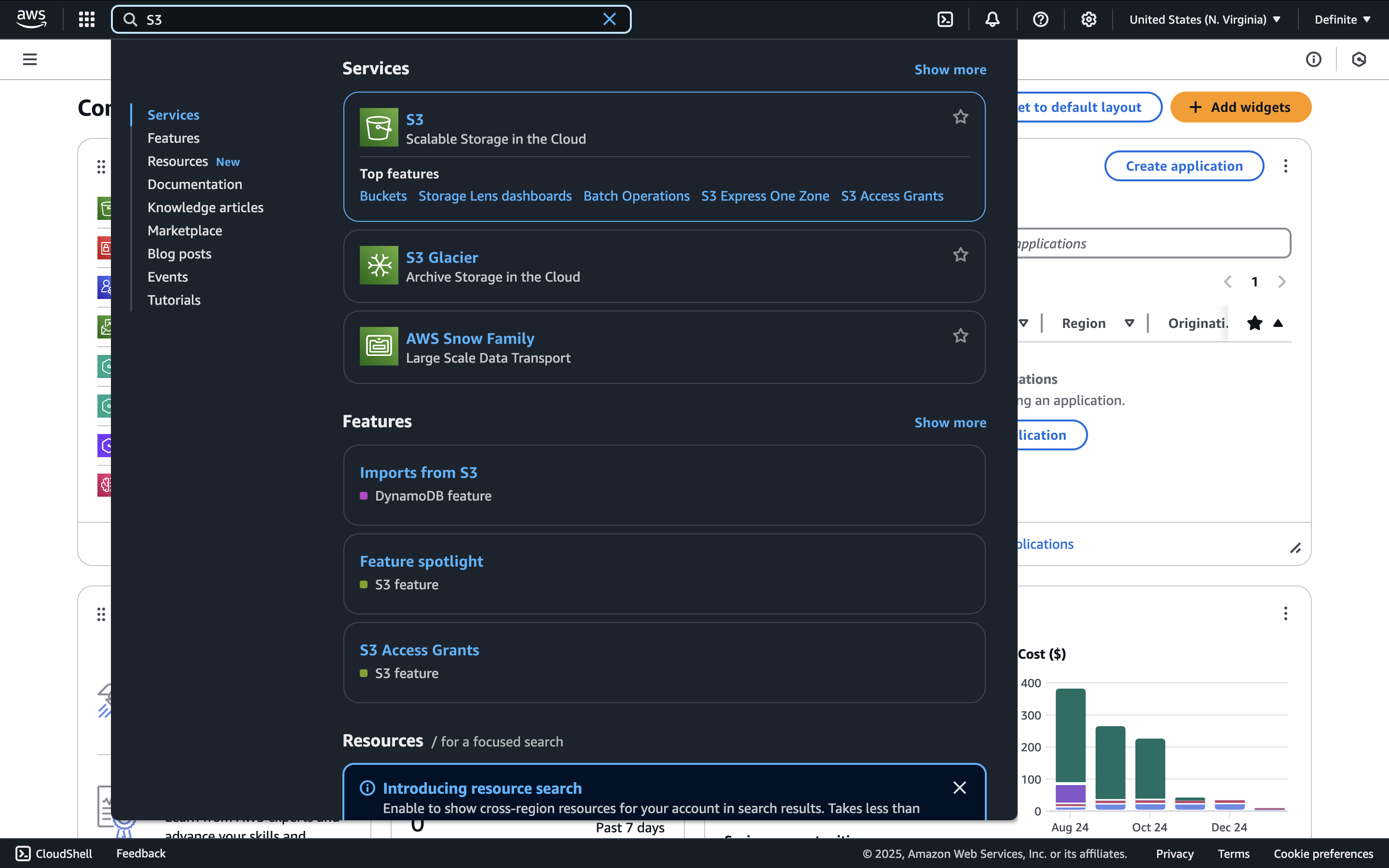
2
Click 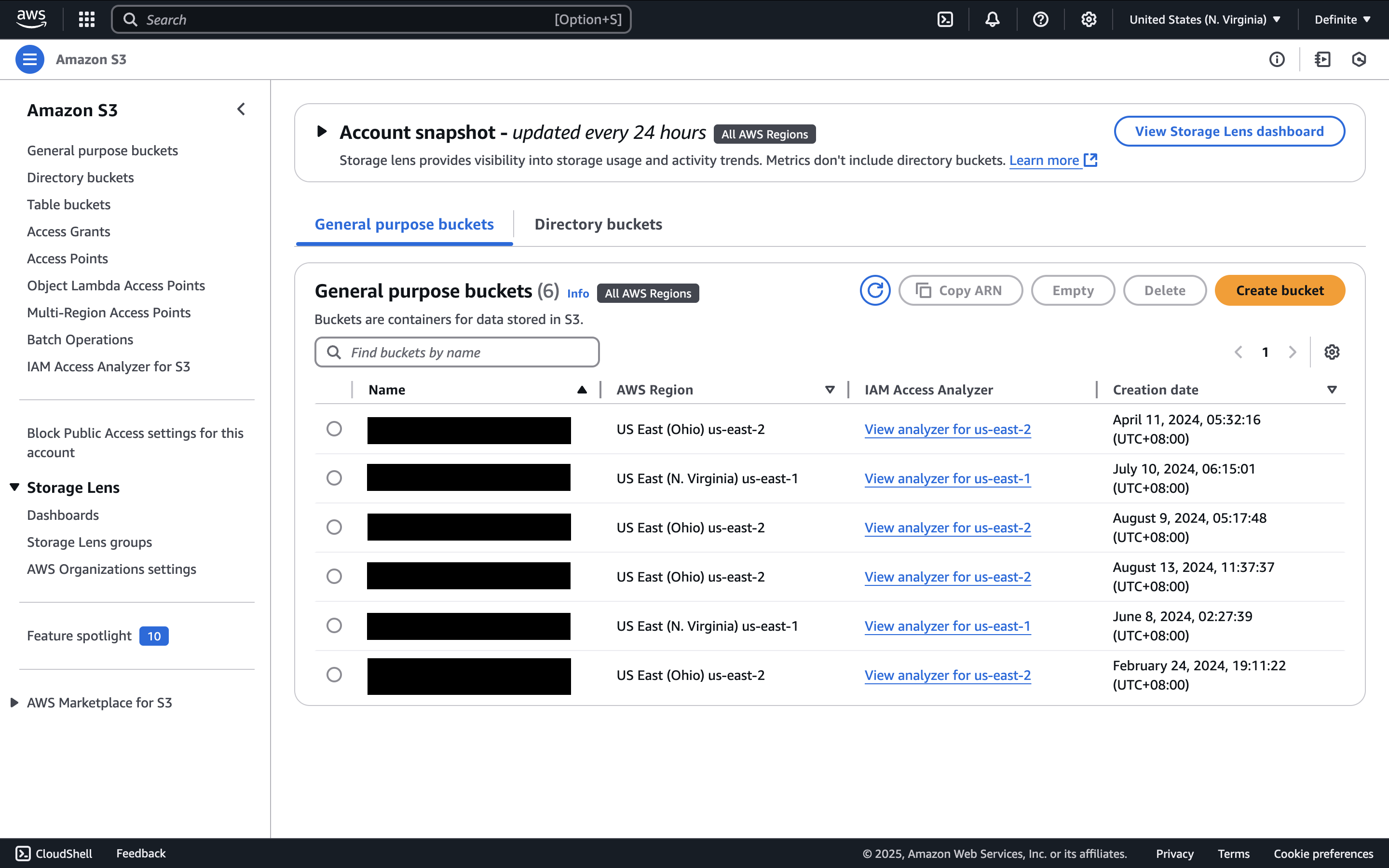
Create bucket.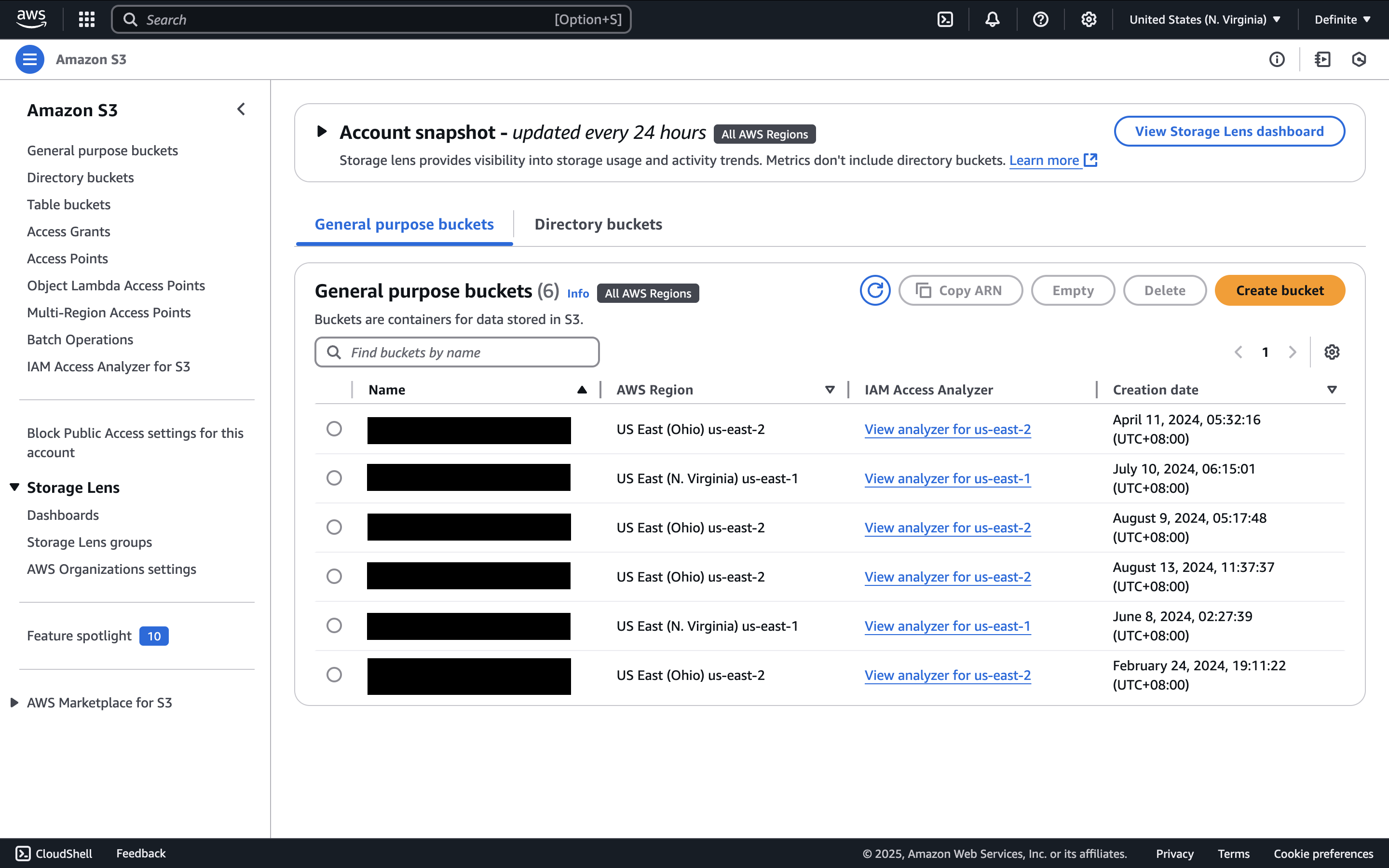
3
Enter a bucket name, scroll to the bottom of the page, and click 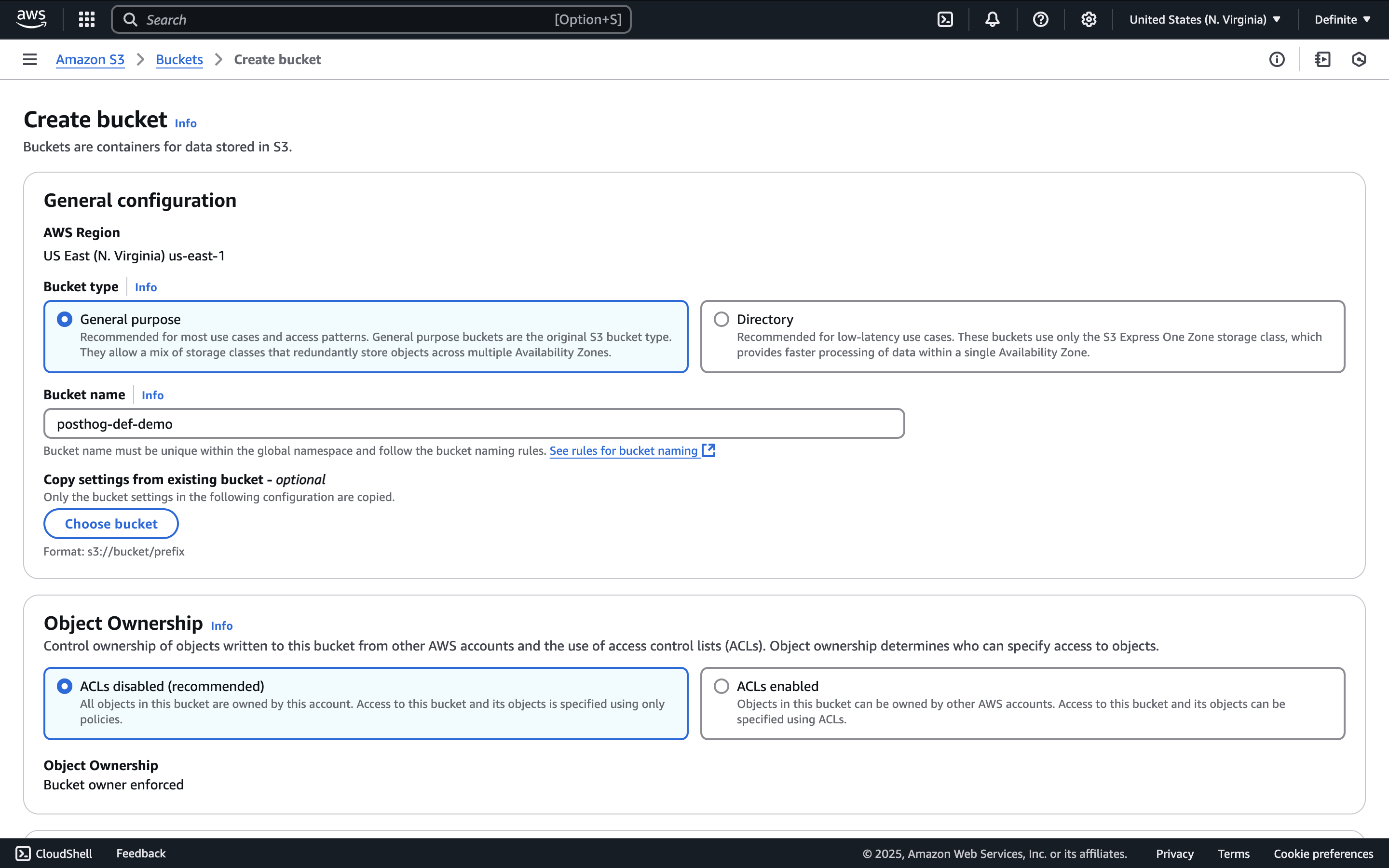
Create bucket.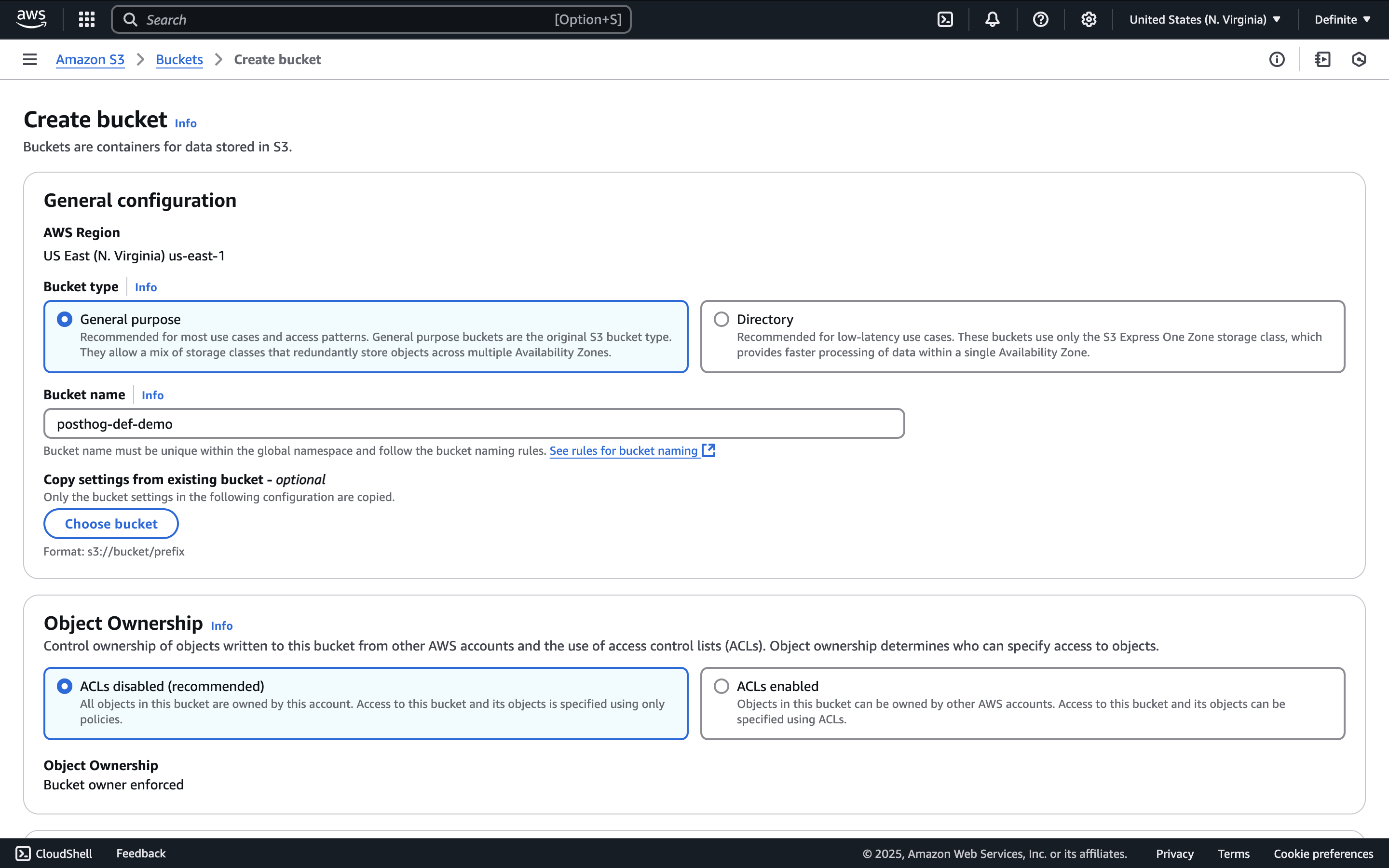
4
Copy the bucket name for later use.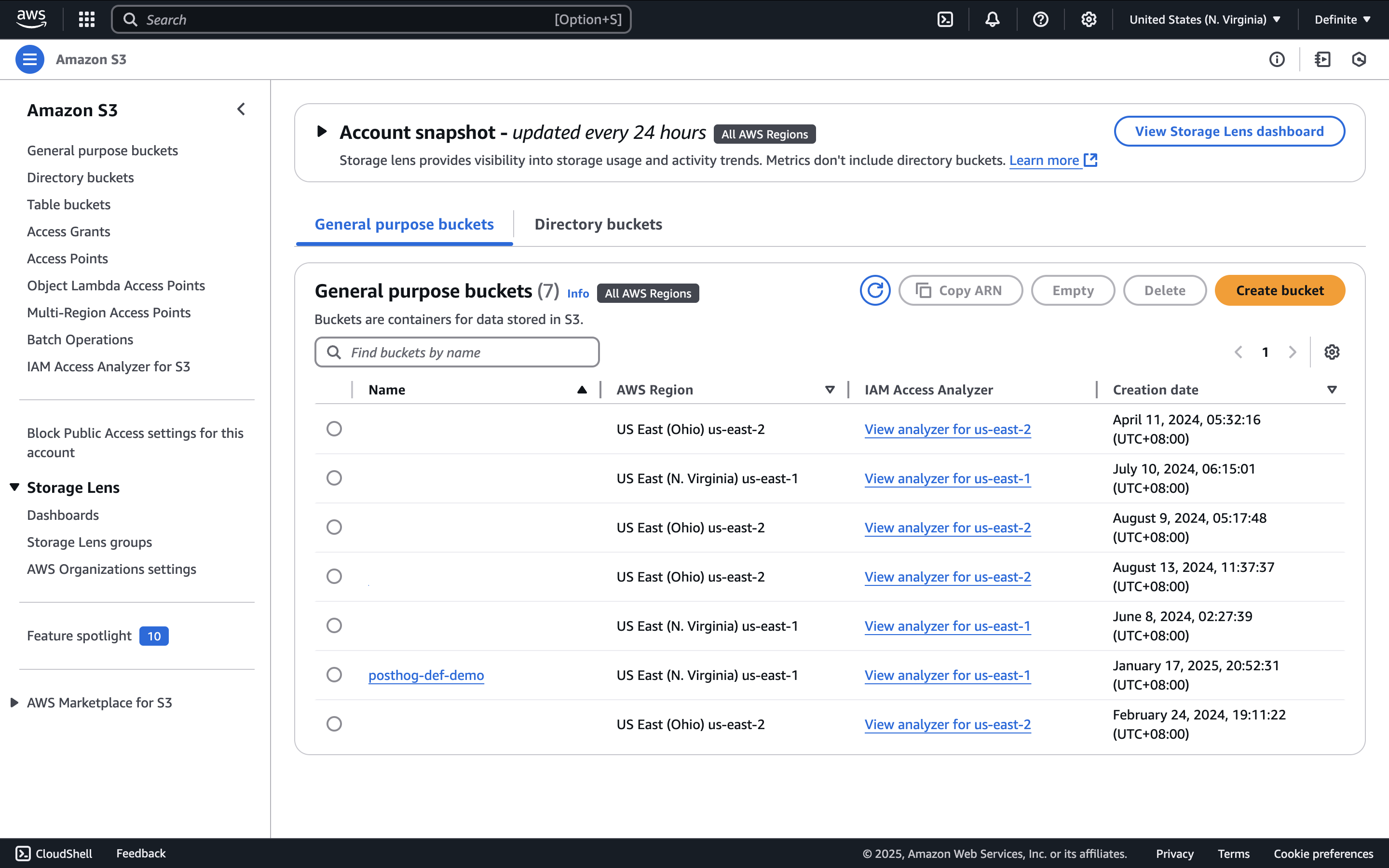
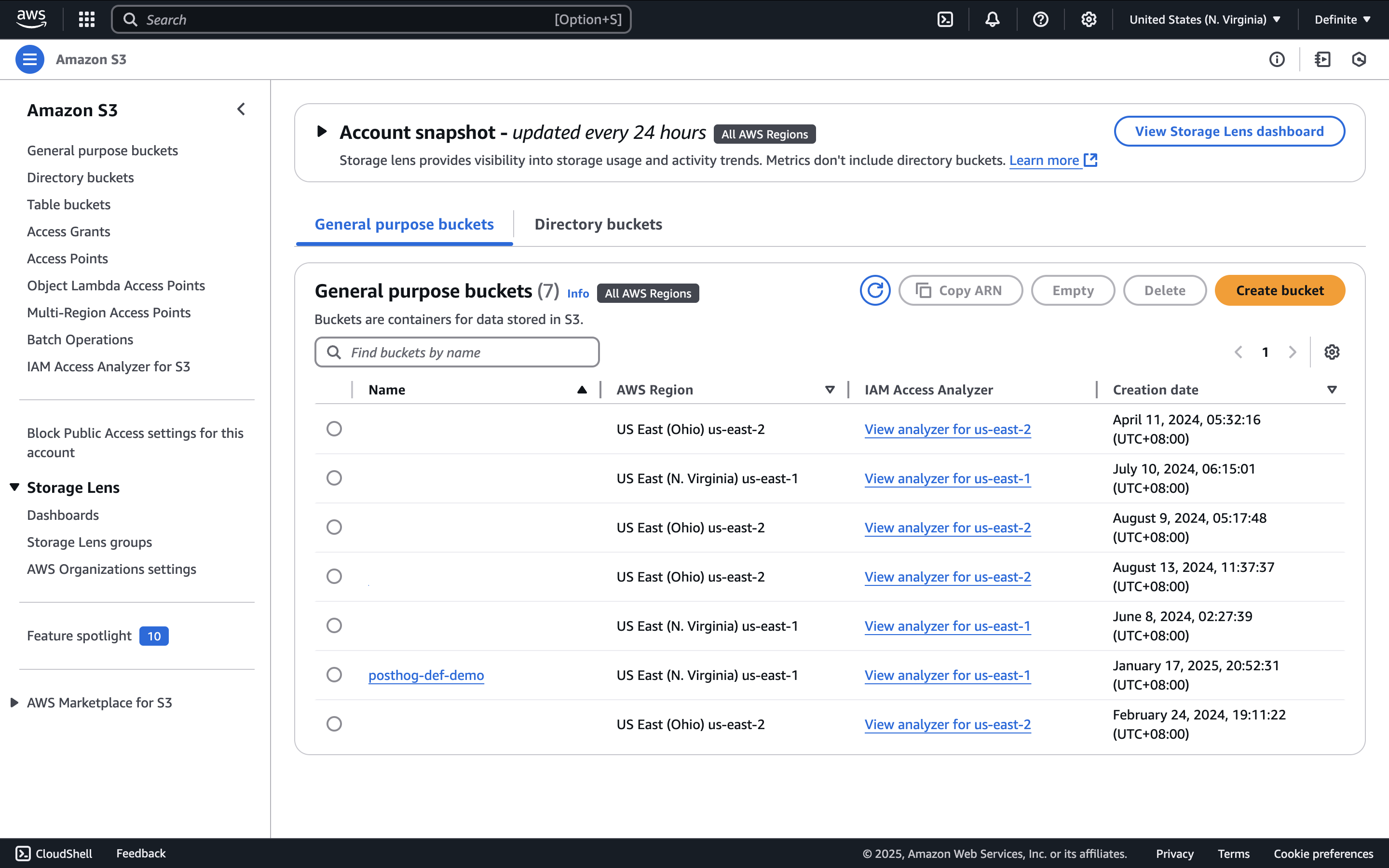
Getting AWS access key and secret access key:
1
Go to the AWS console and click on the name of your account. Then, in the expanded drop-down list, select 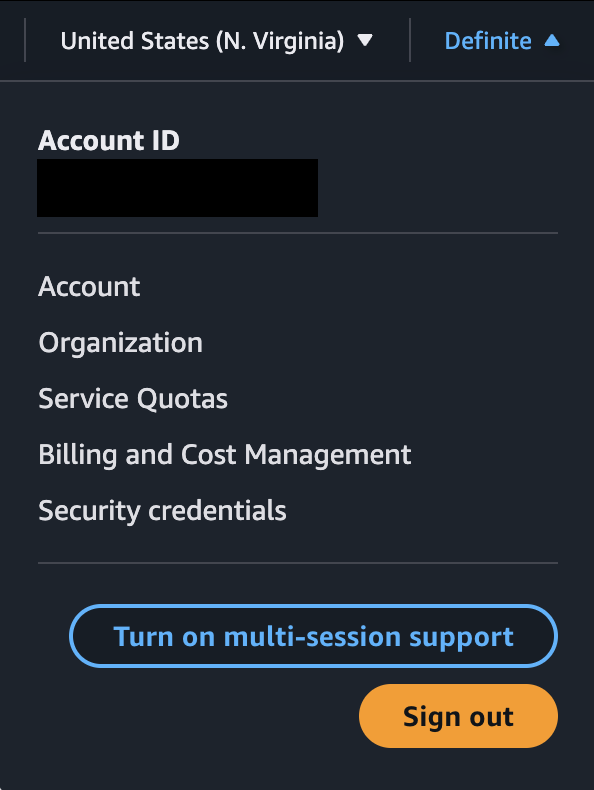
Security credentials.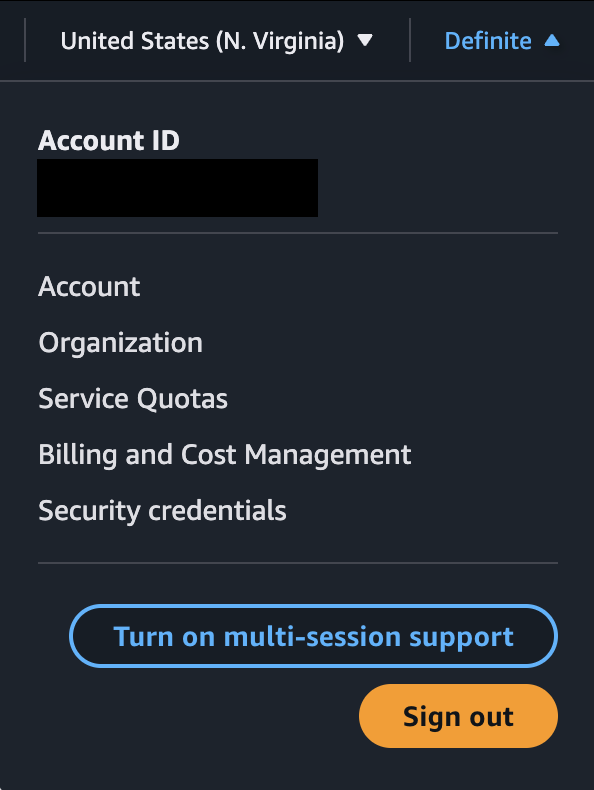
2
Under Access keys, click 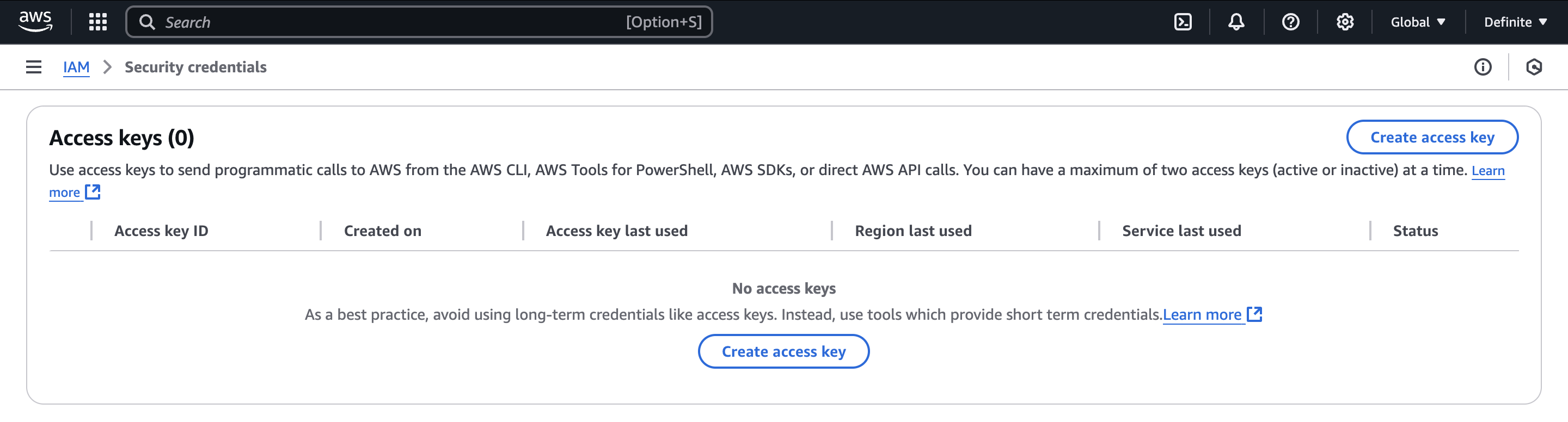
Create access key.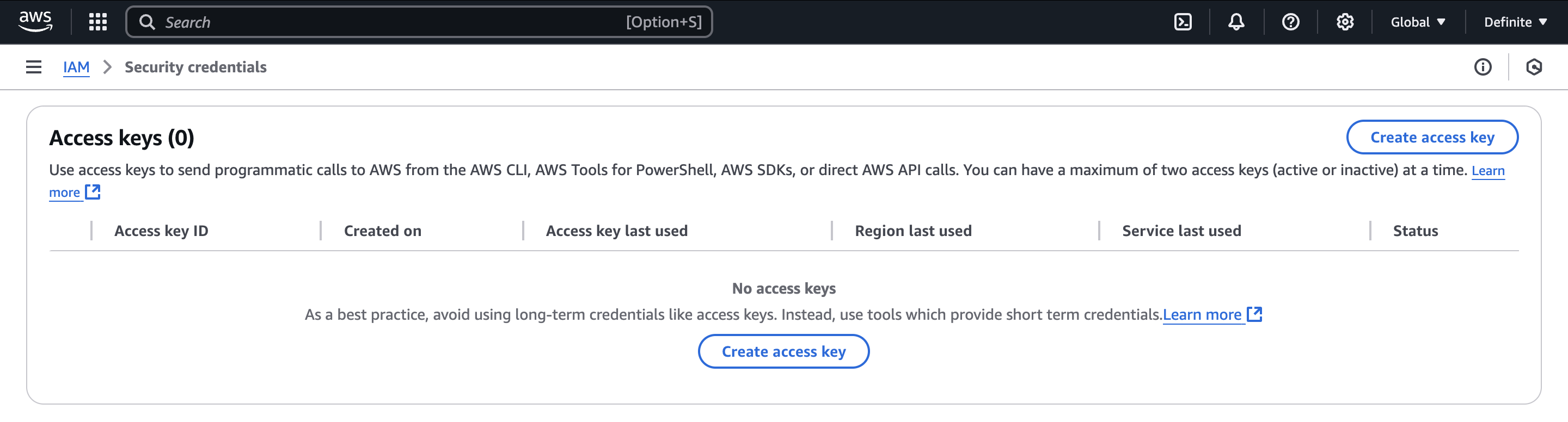
3
After you confirm your creation, you should see this page where you can show and copy the Access key and Secret access key values.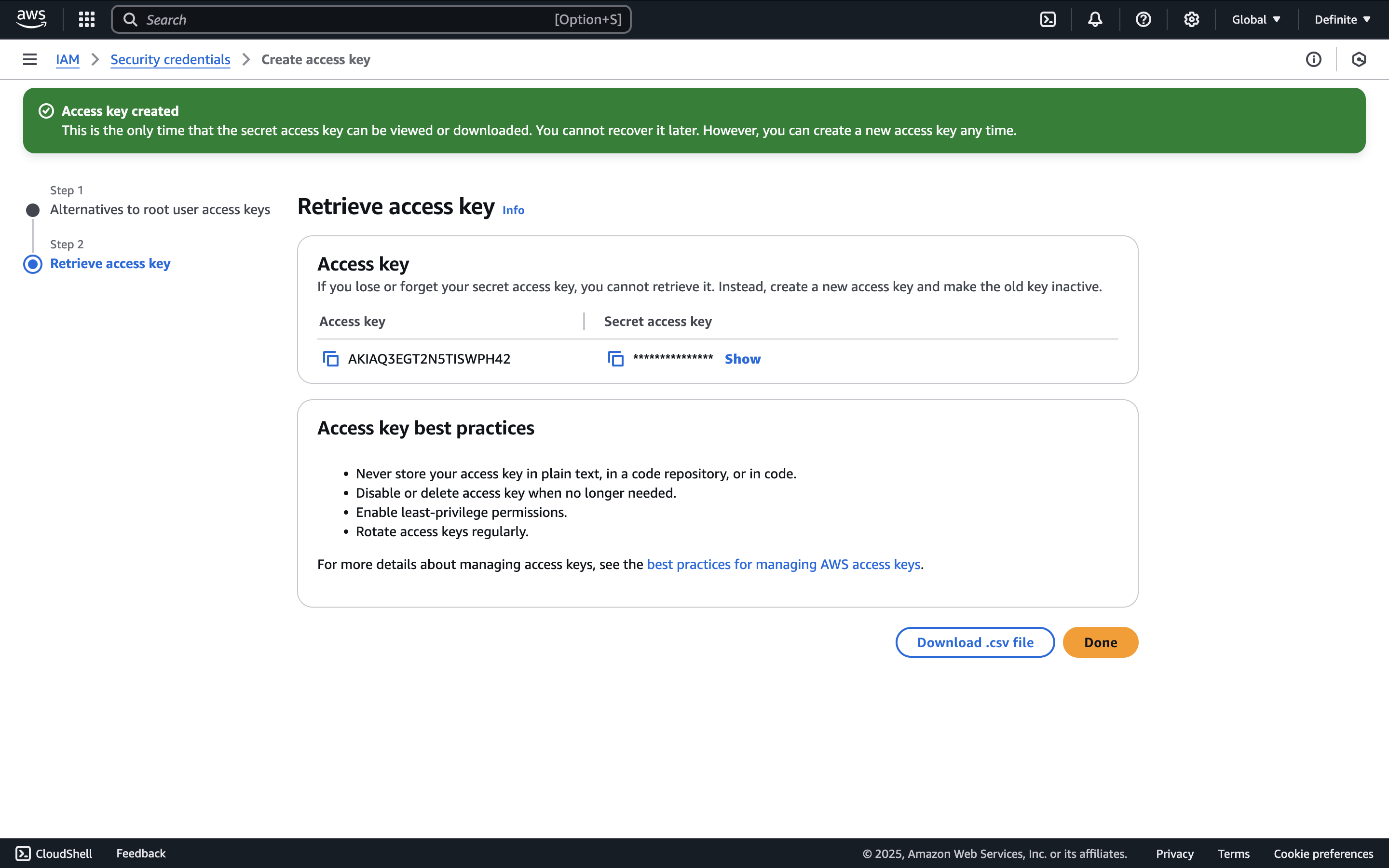
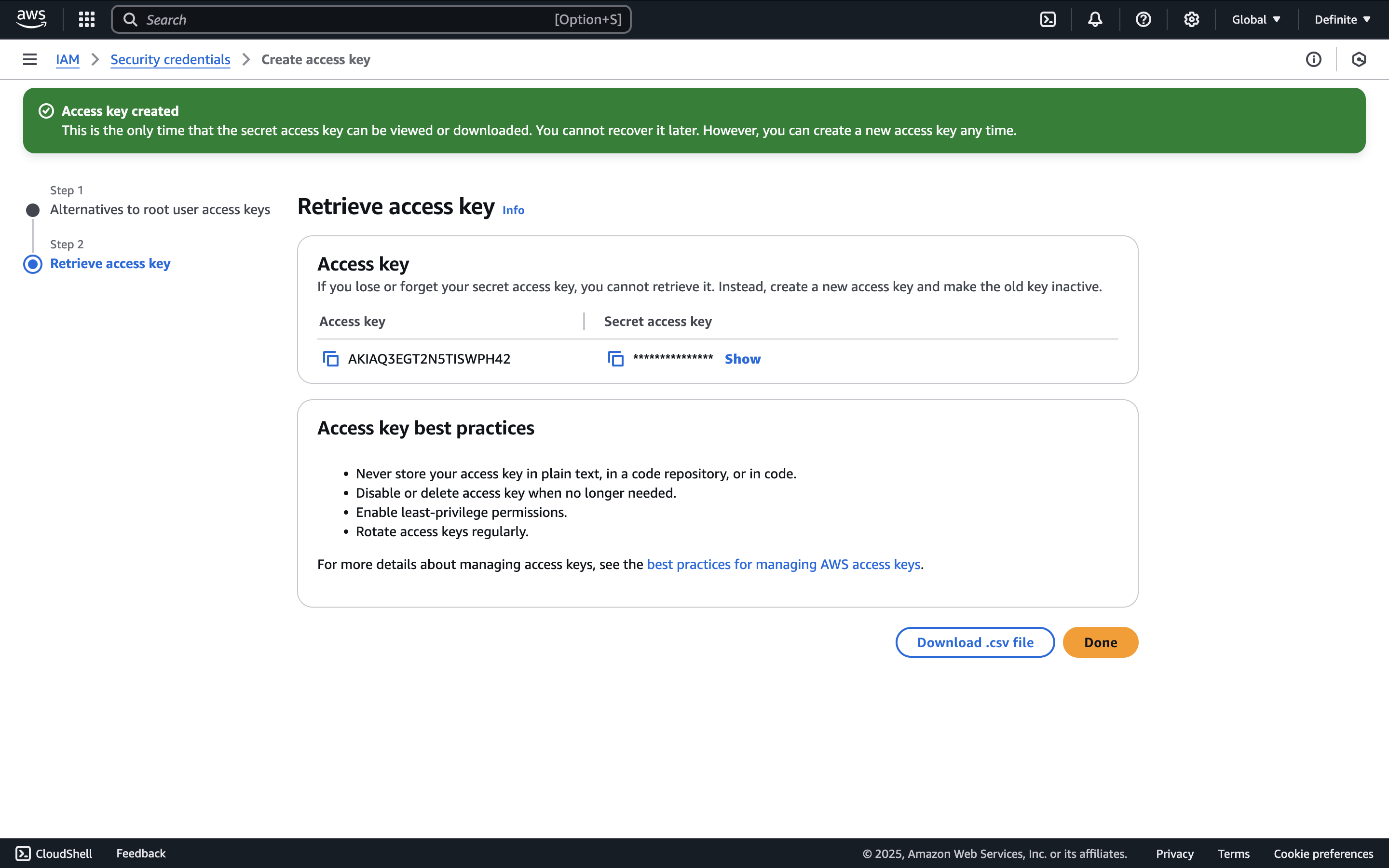
Sending Posthog data to S3
1
In PostHog, go to Data pipelines > New destination.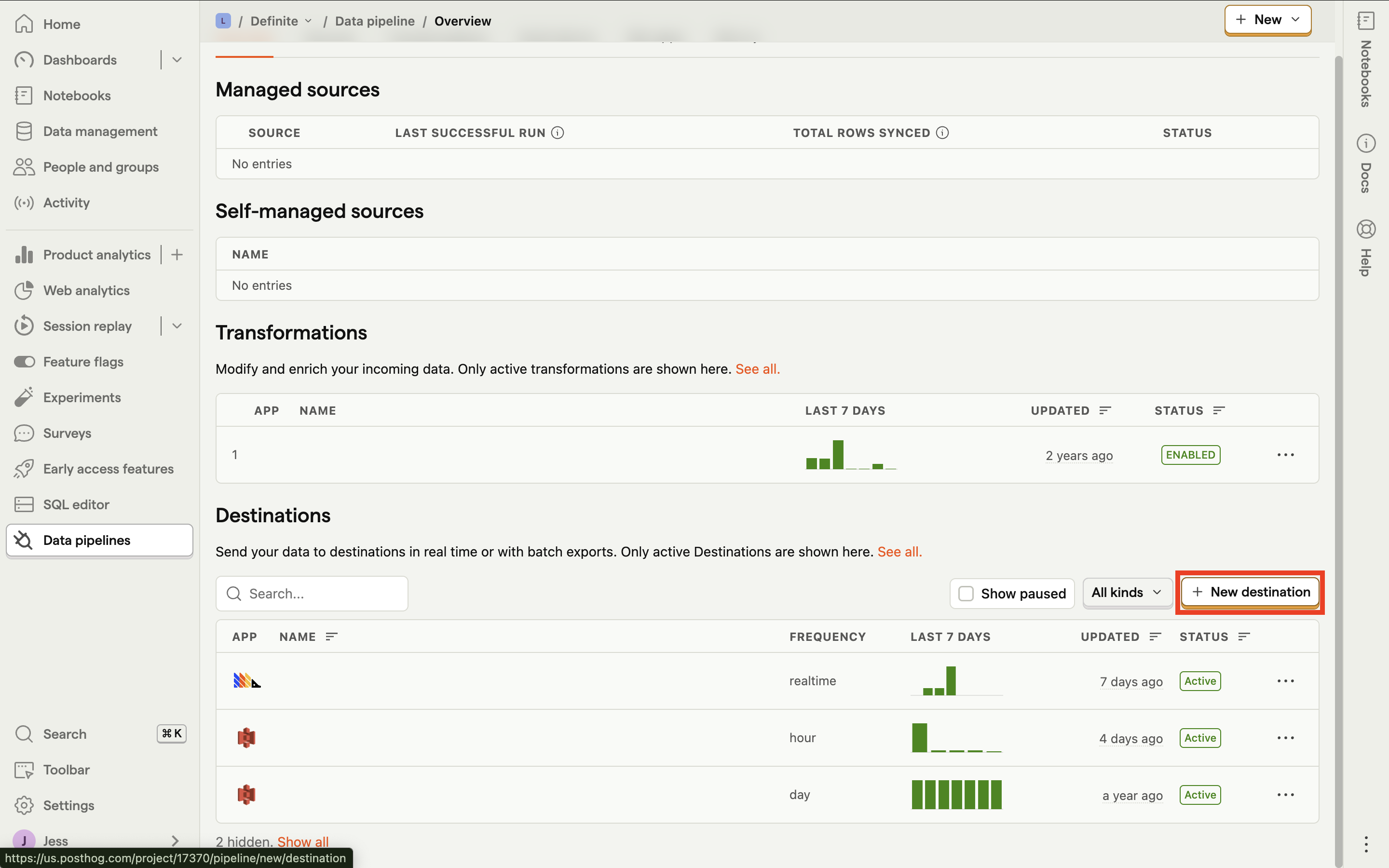
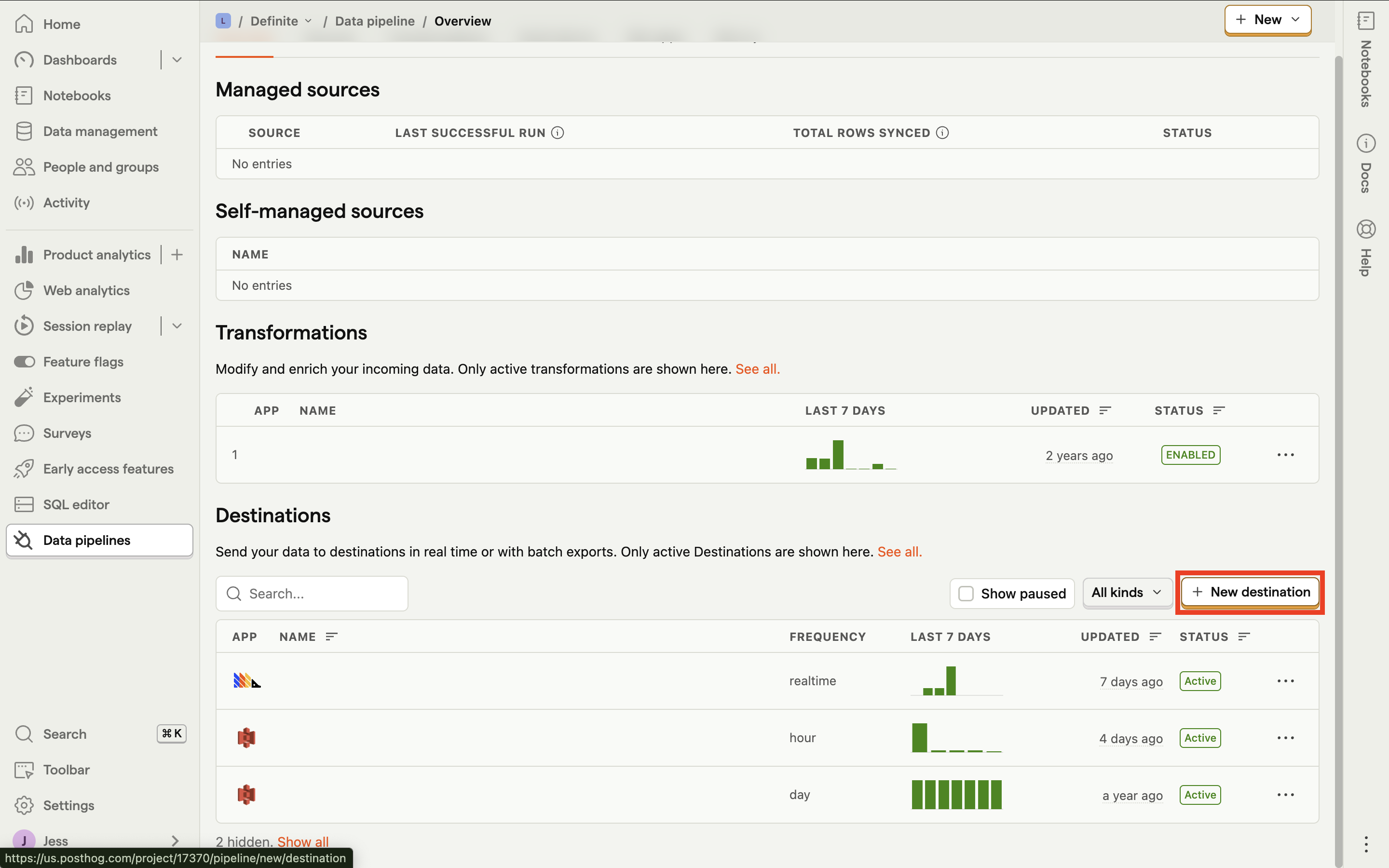
2
Search for S3, then click 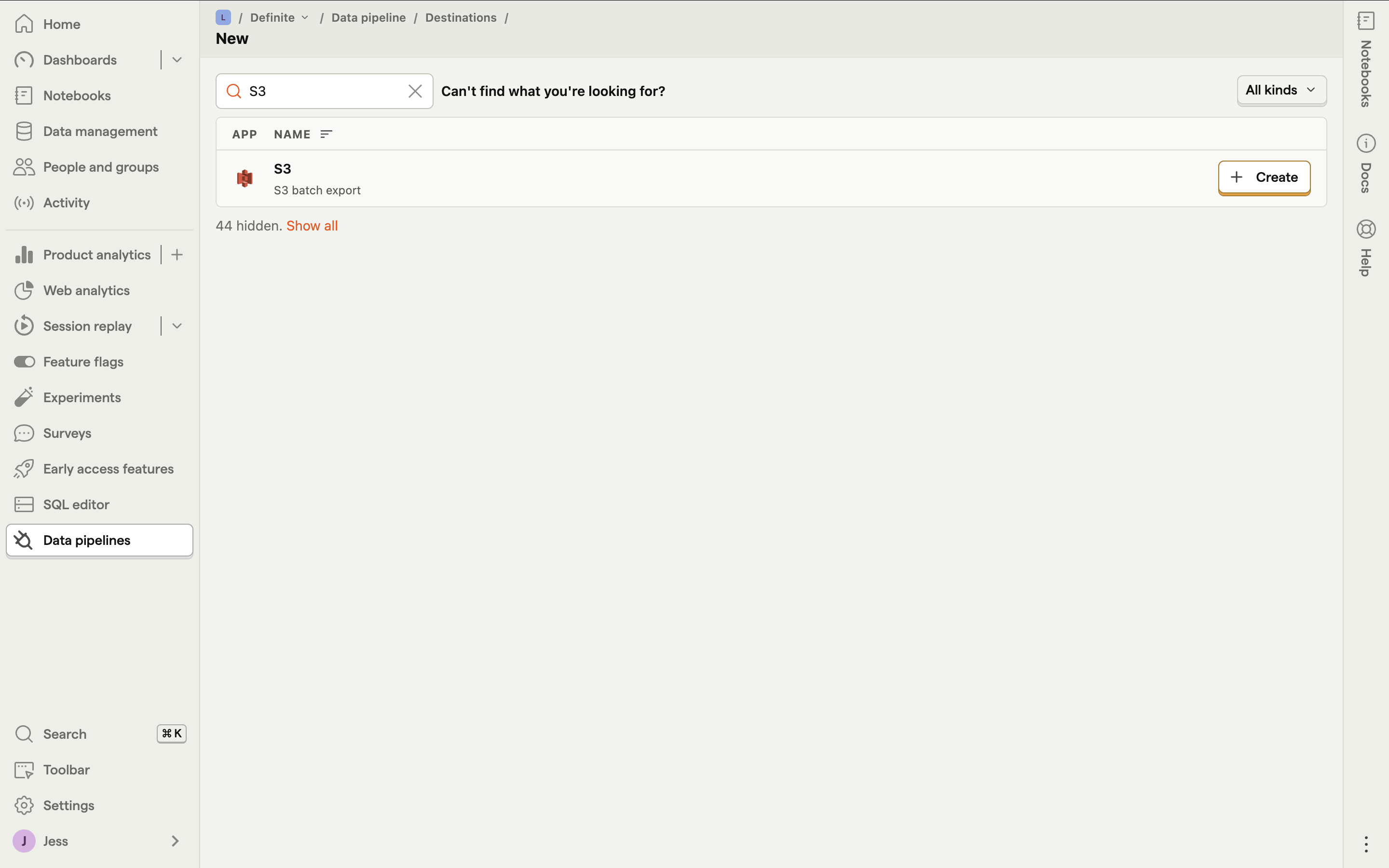
Create.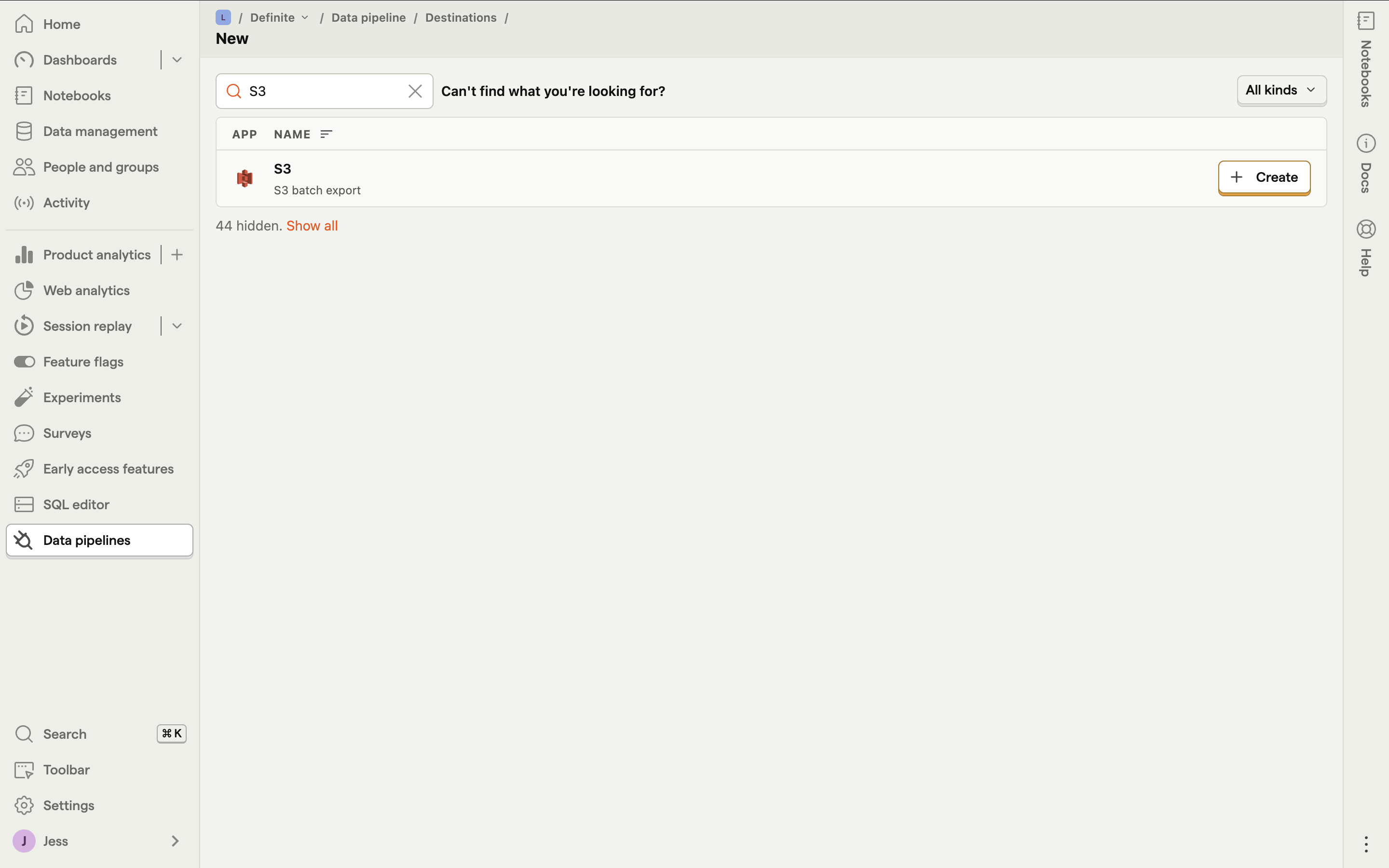
3
Fill out these fields: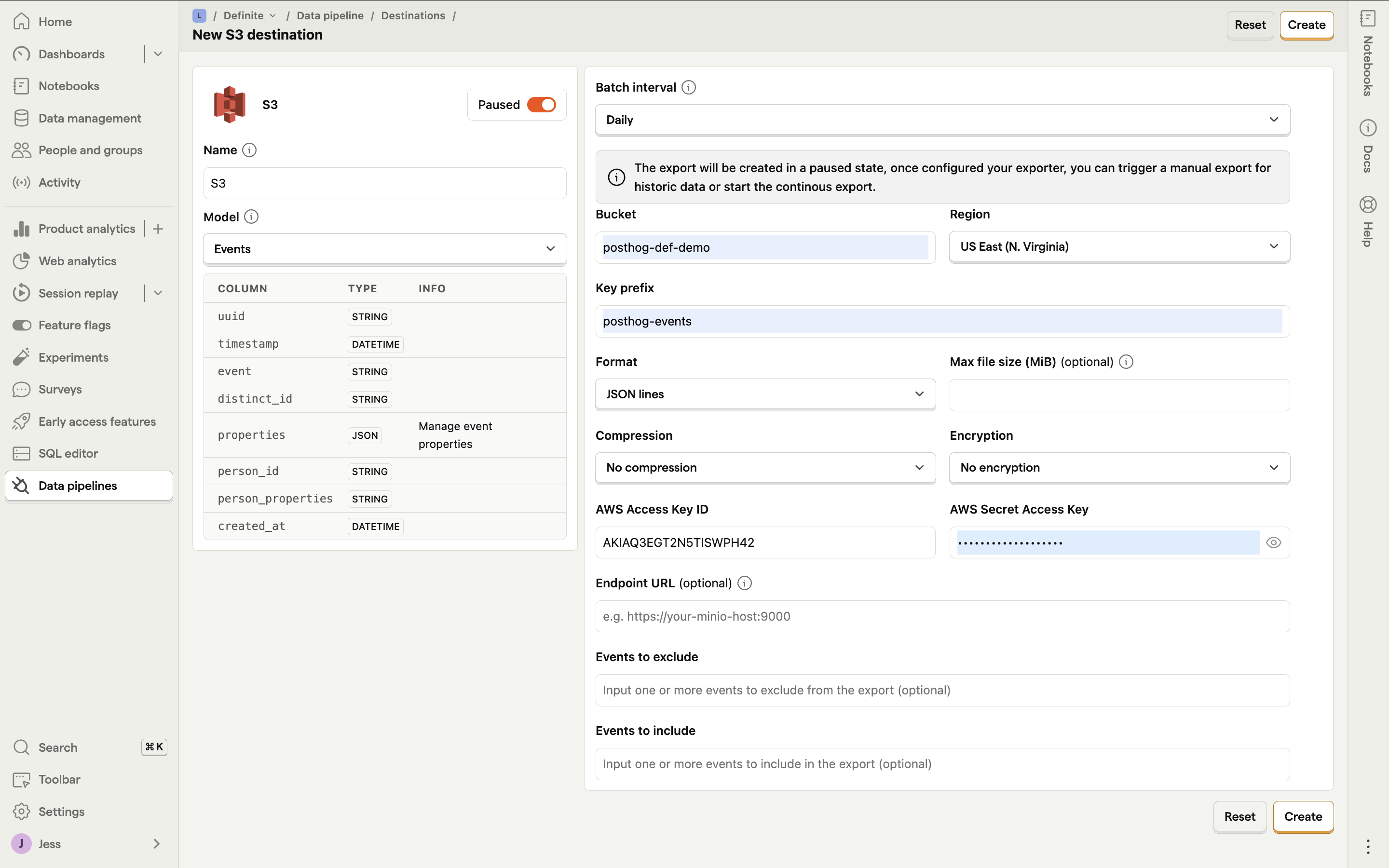
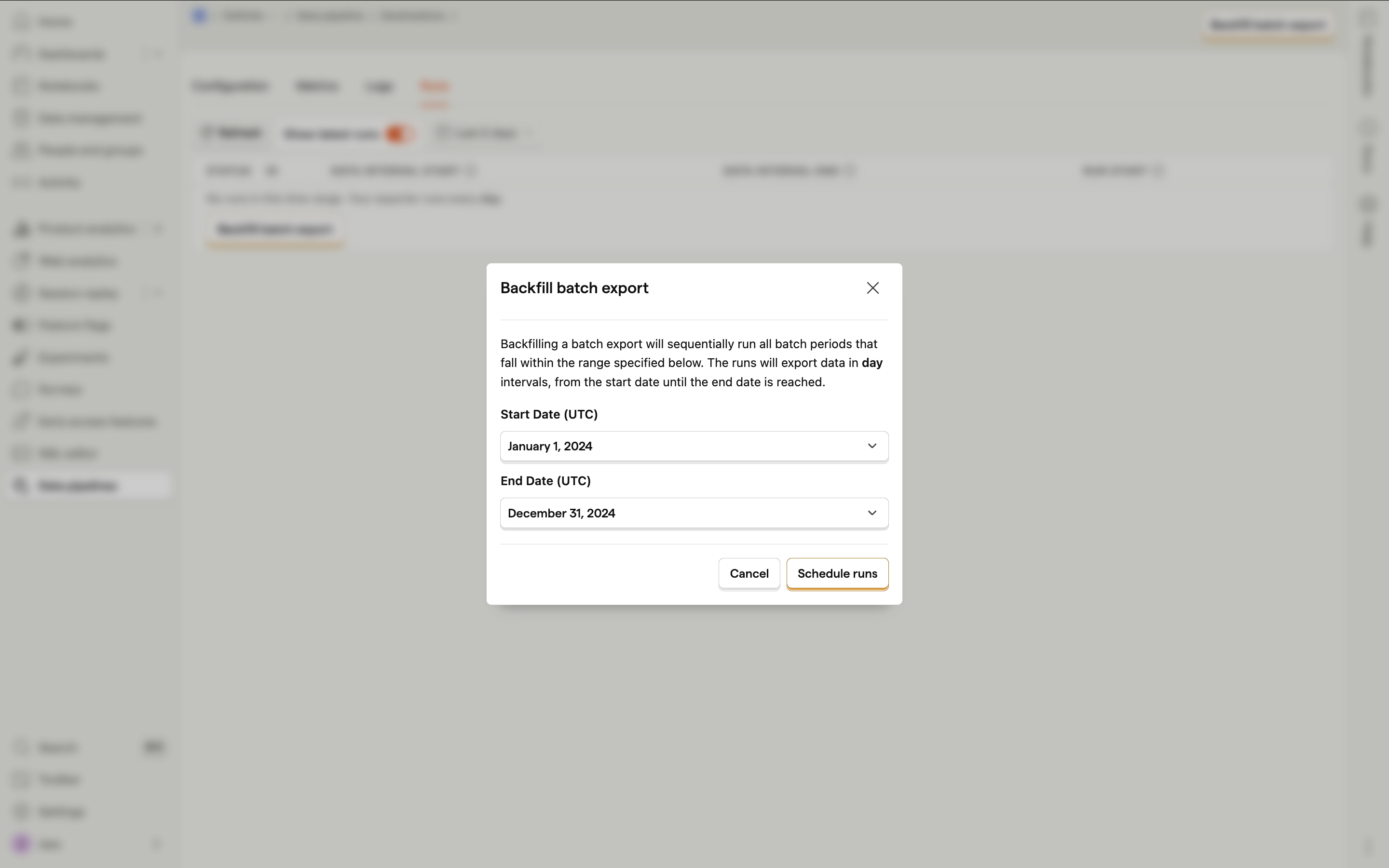

Name: assign name to your desinationModel: choose either events or personsBatch interval: choose either hourly or dailyBucket: name of the bucket you created on AWSRegion: name of the region where the bucket was createdKey prefix: assign a key-prefix for this integrationFormat: selectJSON linesAWS Access Key ID and Secret Access Key: paste values from the previous section
Paused button next to S3 to automatically start syncing your data and then click Create.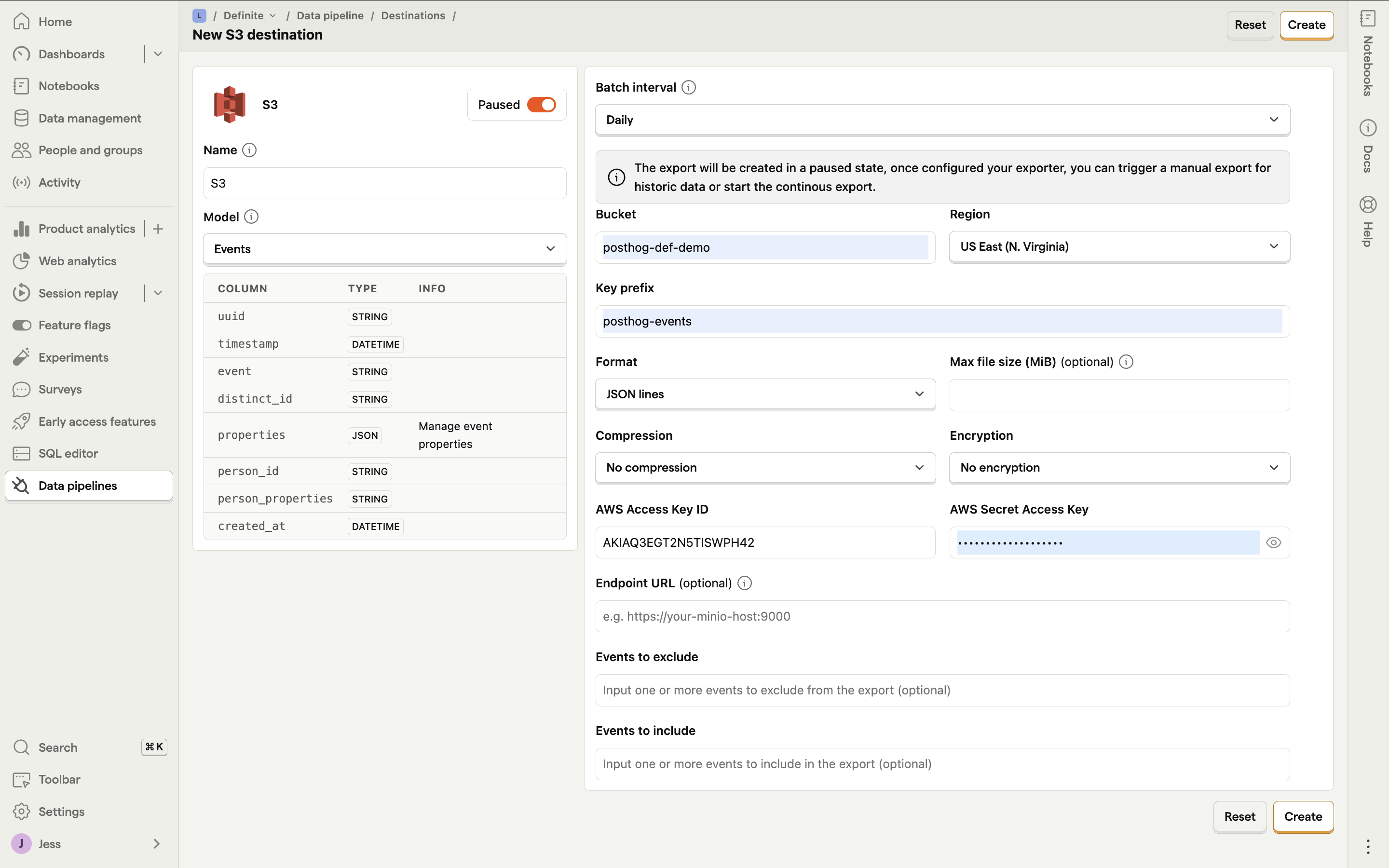
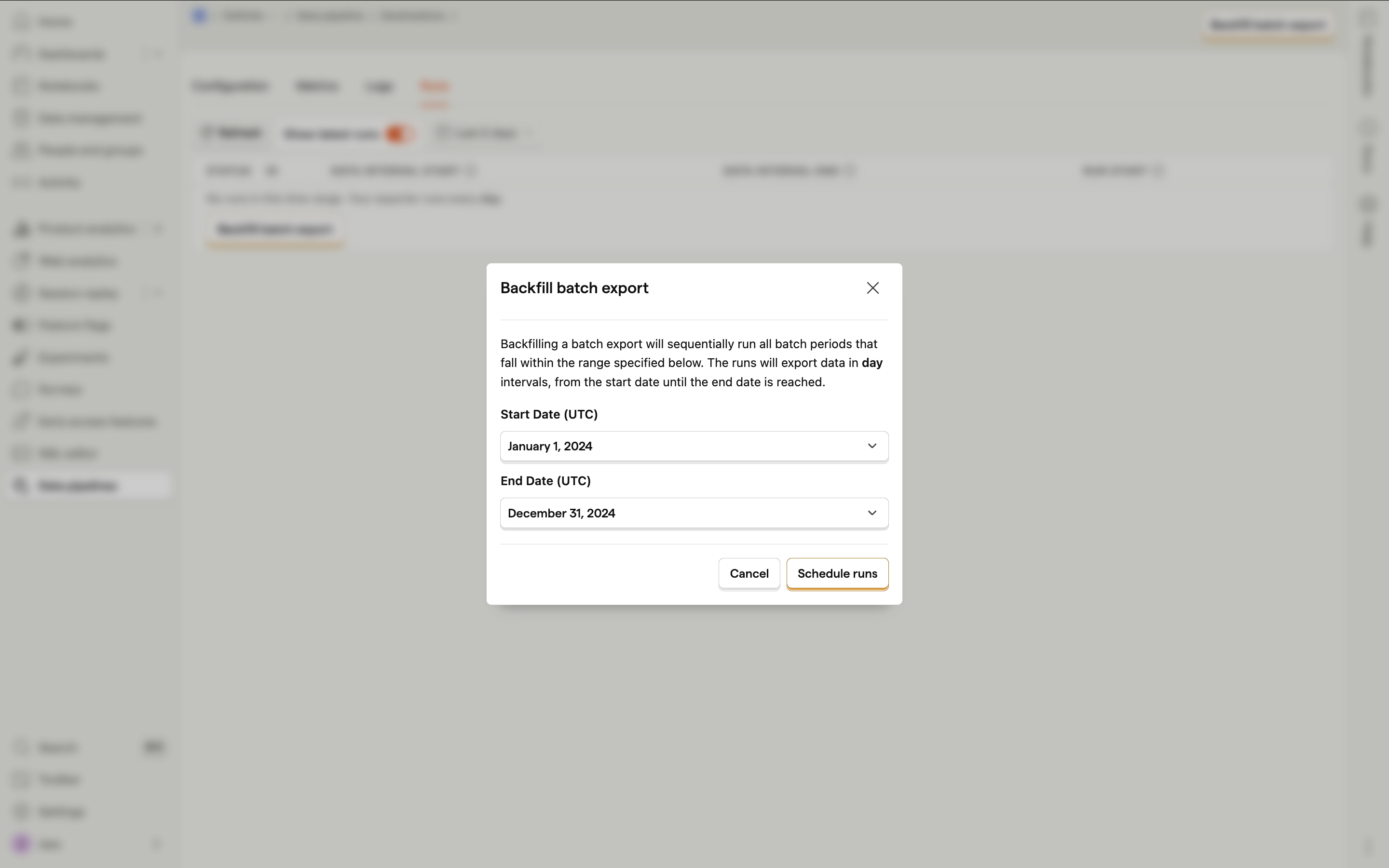

Definite Instructions
1
Go to this link to add an integration. Search for the S3 extractor and click it.
2
Fill out these fields: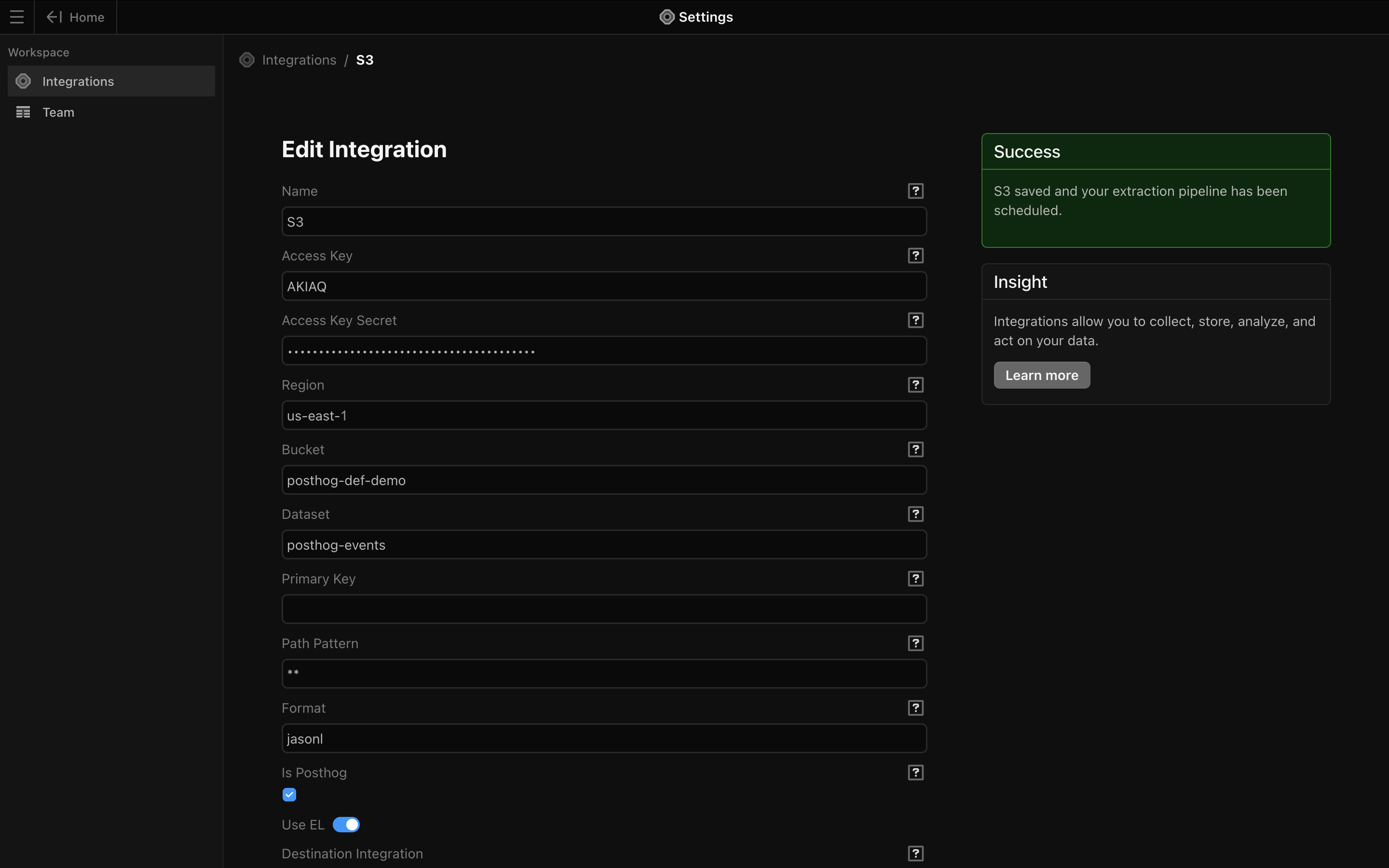
Name: Give your integration an easily identifiable nameAccess Key Secret: paste in the AWS Access key from the previous sectionAccess Key Secret: paste in the Secret access key from the previous sectionRegion: region where the bucket was created written in xx-xxxxx-xx format (e.g. us-east-1 for US East (N. Virginia))Bucket: name of bucket you created on AWSDataset: assign name to your datasetPrimary Key: optionalPath Pattern: optionalFormat: typejasonl- Check the
Is Posthogcheckbox Schedule Cron: Schedule for how frequently your data syncs. You can use the default of once a day at 5AM UTC (`0 5 * * *“) or you can set your own schedule. This tool is helpful in converting your desired timing to cron syntax.
Save. You should see a confirmation that your integration was successfully created.